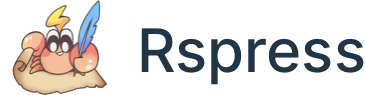Fetch data from the internet
Fetching data from the internet is necessary for most apps. Luckily, Dart and Flutter provide tools, such as the http package, for this type of work.
You should avoid directly using dart:io or dart:html to make HTTP requests. Those libraries are platform-dependent and tied to a single implementation.
This recipe uses the following steps:
- Add the
httppackage. - Make a network request using the
httppackage. - Convert the response into a custom Dart object.
- Fetch and display the data with Flutter.
1. Add the http package
The http package provides the simplest way to fetch data from the internet.
To add the http package as a dependency, run flutter pub add:
Import the http package.
If you are deploying to Android, edit your AndroidManifest.xml file to add the Internet permission.
Likewise, if you are deploying to macOS, edit your macos/Runner/DebugProfile.entitlements and macos/Runner/Release.entitlements files to include the network client entitlement.
Testing
For information on how to test this functionality, see the following recipes:
- Introduction to unit testing
- Mock dependencies using Mockito